Step-by-step instructions on how to view your M-Compass profile
Profile Information
The first time you apply to a program in M-Compass or create a travel registration, a profile is created for you. The profile is where you can upload an image of yourself, enter a bio, provide an alternate email address, and view your emergency contact and address information. Follow these steps to view your M-Compass profile:Login and View Profile
From M-Compass home, click on the LOGIN link.U-M students: Click on the U-M LOGIN button and enter your U-M Uniqname and Kerberos password.
Non U-M and exchange students, click on the NON U-M LOGIN button and enter your email address and password.
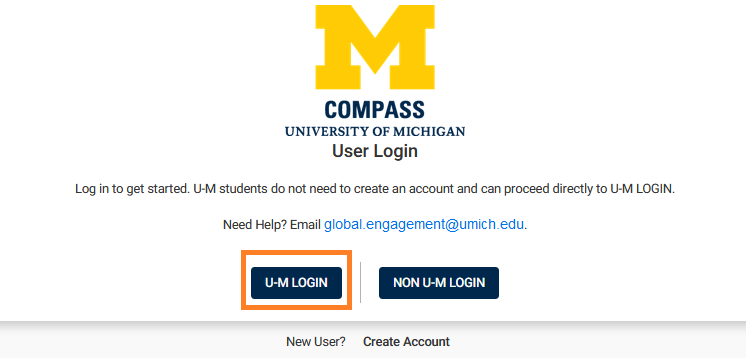
From User home, click on the Profile link:Non U-M and exchange students, click on the NON U-M LOGIN button and enter your email address and password.
Need to Know
- Not all fields are editable. Information that M-Compass receives from Wolverine Access is read-only.
- If you need to change your home address or emergency contact listed here, you need to change it in Wolverine Access and the next day it will be updated to match in M-Compass.
- It takes 24 hours for information changed in Wolverine Access to reach M-Compass.
- There is a bug in the system that shows an empty photo on the profile page, even after you've uploaded one. If you see your picture on User home, your photo was uploaded successfully.