Step-by-step instructions on how to confirm acceptance
If you've been accepted to a program, you will need to confirm your acceptance by the deadline listed in your acceptance email/letter, or listed on the program's brochure page. Here are the steps to confirming acceptance:
From your User home page, go to Applications and check the status. In the picture below, notice that Maurice was accepted to Hospitality Management in Cuba for Fall 2019 term:
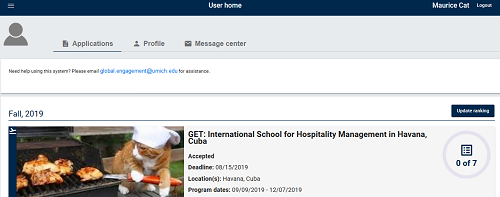 The progress wheel shows that 0 out of 7 requirements are completed. These are new requirements that Maurice must complete before the program begins. Click on the application to open it, where you will confirm acceptance and start working on the new requirements:
The progress wheel shows that 0 out of 7 requirements are completed. These are new requirements that Maurice must complete before the program begins. Click on the application to open it, where you will confirm acceptance and start working on the new requirements:
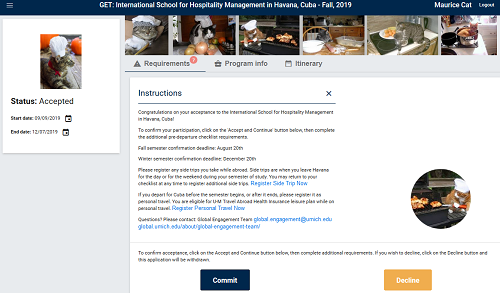
If you intend to accept the offer, read the instructions and click on the 'Commit' button. Note: If you are not longer interested and want to decline acceptance, use the 'Decline' button. This will withdraw your application and you will not be able to undo this step.
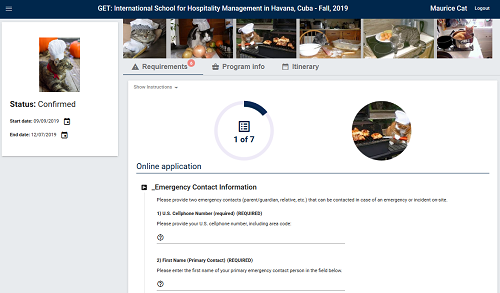
From your User home page, go to Applications and check the status. In the picture below, notice that Maurice was accepted to Hospitality Management in Cuba for Fall 2019 term:
If you intend to accept the offer, read the instructions and click on the 'Commit' button. Note: If you are not longer interested and want to decline acceptance, use the 'Decline' button. This will withdraw your application and you will not be able to undo this step.
After confirming acceptance by clicking on the 'Commit' button, complete the requirements on your checklist. You can save and return later, just as when you began your application: